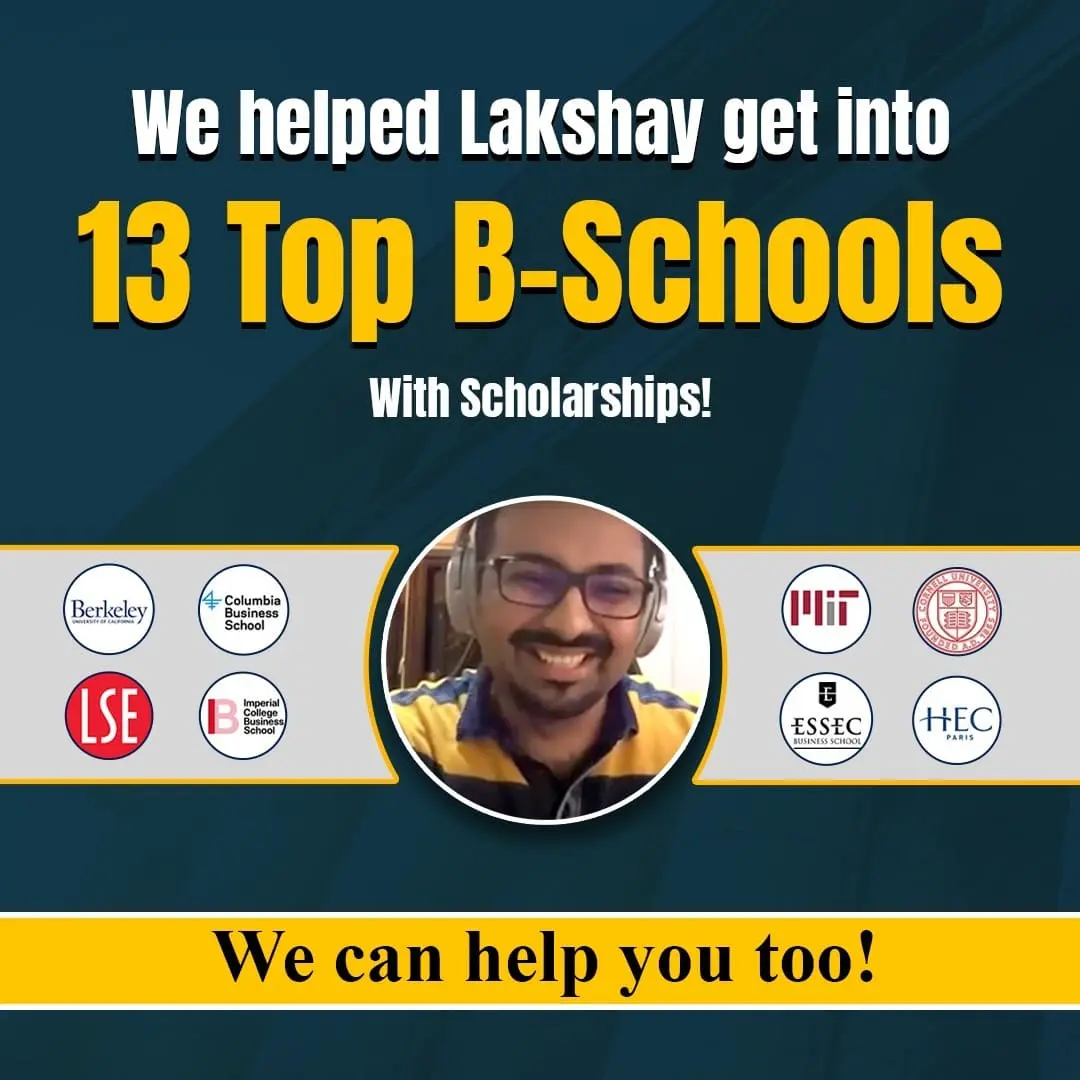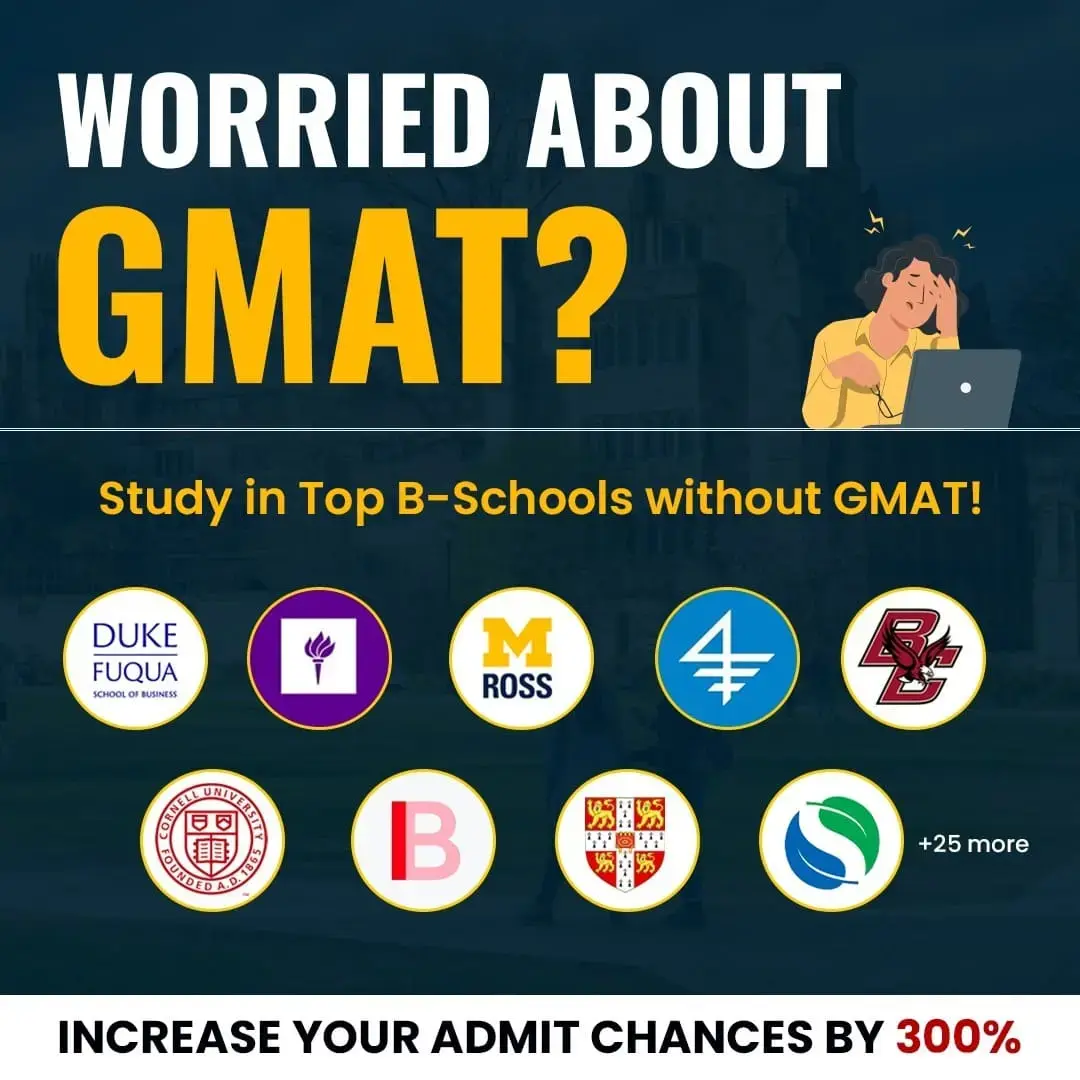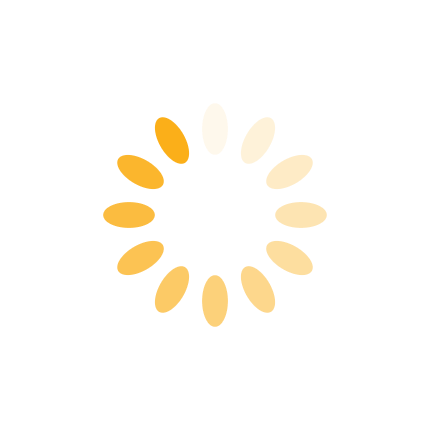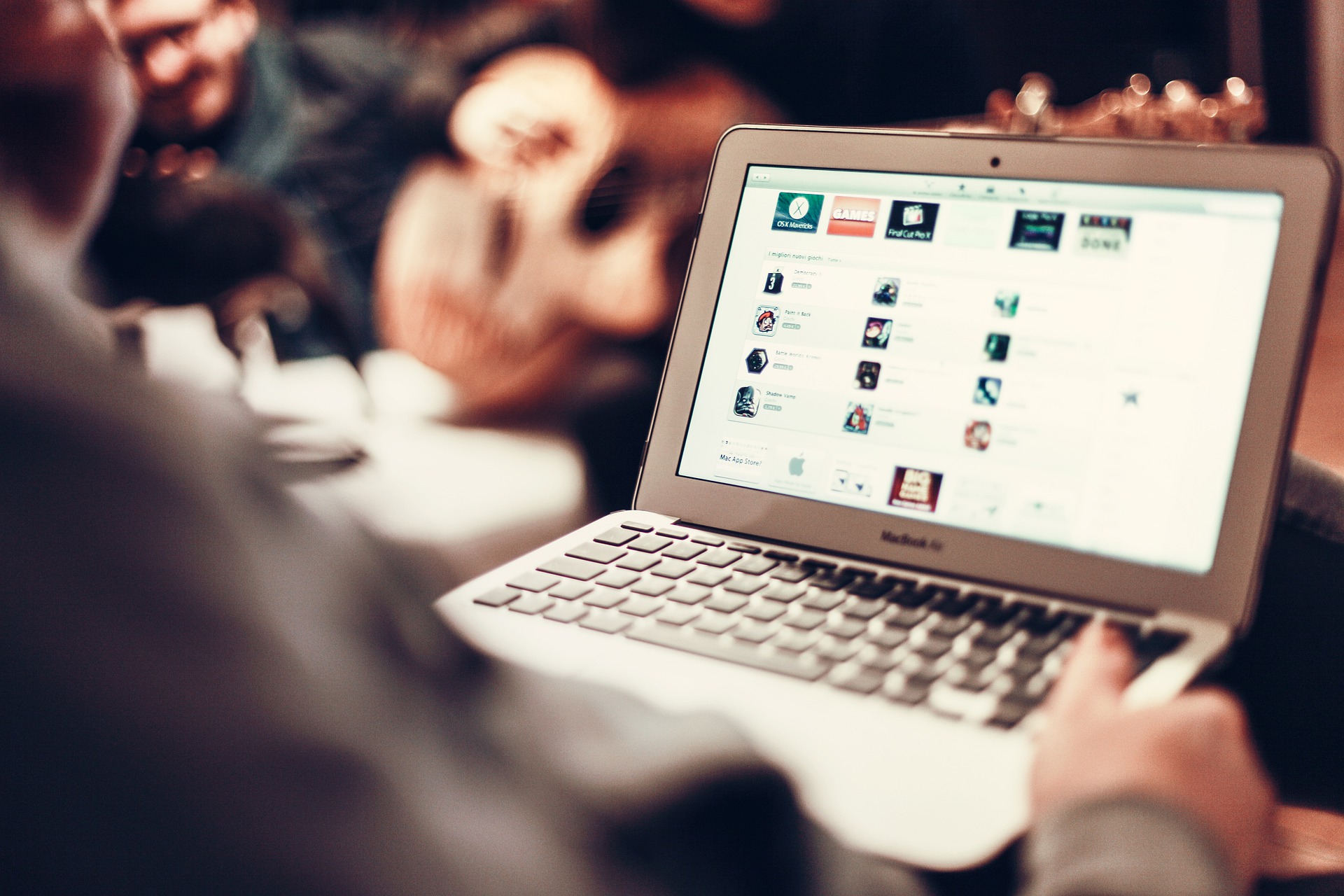Today, virtual learning has become part and parcel of our educational system. Internet and virtual learning have undoubtedly offered students the opportunity to study at home. However, it has its own unique sets of challenges. Most challenges can be solved by using best chrome extensions for students.
Internet is an amazing place where students can learn wonderful things. However, the internet poses several distractions. All these can distract students and results in them being less productive. So here pops up the question that how to solve this? It can be successfully solved with the assistance of different solutions, including chrome extensions.
The web browser, Google Chrome or Chrome, can assist you with this dilemma. Google chrome’s extensions are primarily small files that enable or disables certain functions of the internet. Because of its features, Chrome browser’s extensions can successfully assist students with distractions and promote better learning.
But, still, many questions can confuse both students and parents about these product’s usefulness. Well, don’t worry. Below, you will find a detailed post regarding some of the best Google chrome extensions for students.
Moreover, you will also discover answers to some of the most commonly asked questions regarding these extensions. Some of these questions include the following:
What are Google Chrome extensions?
Are these extensions really helpful for the students?
How to install these extensions?
Most importantly, what are the best extensions for students?
So, what are you waiting for? Read further to find answers to all your queries.
What exactly are Google Chrome Extensions?
Are you not familiar with Google Chrome’s extensions? Well, Google Chrome extensions are bite-sized programs that are downloadable on your computer. Once downloaded, you can install them with your Chrome browser.
Chrome extensions ease the usage of the respective browser on the personal computer or laptop. Thus, with these best chrome extensions for extensions, you can perform the following:
1. Protect your privacy
2. Manage your passwords
3. Add new features to Google Chrome
4. Modify Google Chrome’s existing features
5. Modify a program’s original behaviour.
6. Customise Google Chrome for your personal use.
For instance, if you add an ‘Ad blocking’ extension for Chrome. Hereafter, the browser will integrate the functions of this extension and block all ads.
How do these extensions work?
Google Chrome extensions are of multiple types. Some of these Google Chrome extensions stay active in the background. While some of them automatically complete their tasks. In addition, you can operate some Google Chrome extensions with the help of small icons. Thus, increasing the extension’s functionality.
Methods of installing Chrome extensions?
You can download and install best chrome extensions for students by using one of these two ways.
Method 1
Directly download extensions from their developer’s websites.
Method 2 (Most preferred)
Download Chrome extensions from Google Chrome’s Web Store. It is one of the best methods to install extensions. The Web Store is, in reality, a website from where you can find these extensions.
Some extensions are free to use. However, you need to buy the rest of them. That being said, the majority of them are free to install. So, you need not worry about this.
How can you install these extensions?
Most extensions are available on Google Chrome’s Website Store. To download and install any of these extensions, you can visit their website.
Once done, if you know the name of these extensions, you can search for them in the search bar. However, if you have doubts regarding the names of these extensions, then you can browse your requirements in the listed categories and search for one
THINGS TO NOTE
When an extension is added in Google Chrome, it uses the computer’s memory. Resultantly, adding unnecessary extensions will slow down your computer.
Thus, the best option would be only to install extensions that you plan to use.
Are they any good for students?
Yes. Certain extensions are created especially for catering to the needs of students. For instance, some of the best google chrome extensions for students are used for following activities (to name a few):
- Translating content
- Providing word extensions
- Improving reading comprehension
- Improving internet user experience
- Making online learning interactive and fun
- Making internet safe enough to use for students
- Creating articles suitable for students with special needs
- Assisting students with their grammar and other English editing needs.
Best Chrome Extensions for Students
In this tech-savvy era, best chrome extensions for students are known to assist students with their studies. Additionally, there are several extensions that are known to aid students with their studies. However, listing all of them at once is almost impossible.
But we are sure that certain extensions would prove to be the best chrome extensions for students. Thus, assisting you with not only studies but also provide you with better security, optimization and functionality.
That said, below is a list of extensions that I would recommend you install with your Google chrome browser.
For productivity
1. Mercury Reader (Distraction remover)

One can find a lot of useful content online. However, ads, videos often cause them to fade away to distraction. Because of this and several other reasons, parents are not favoring letting their students use the internet for online learning.
Mercury Reader is one such app that can make online learning easier and safer. The chrome extension blocks ads from all content related websites. It allows students to go through the content without getting distracted by the ads.
The extension also allows you to optimise the web page. So, you can adjust the page’s size and change its theme. You can also optimise the page for printing it. Additionally, it also allows you to send texts to your Kindle.
In summary, whenever you open a web page, the extension will remove all ads, distracting videos, or click baits present in the content, allowing you to read core content, pictures, and videos related to the article.
Highlights
- Removes ads, click baits, and distracting videos
- Optimising web page
- Disable webpage’s clutter and noise with just one click
- Send texts to Kindle
- Allows data sharing via Email, Twitter, and Facebook
2. Clockify (Add reminders and track your time and work.)

The free to use extension allows you to record and track the time you have spent on education-related activities.
To use Clockify’s Google Chrome extension, you need to follow the two steps.
Sign up or log in to your Clockify account.
And voila! Now you can track your progress.
Further, it also allows you to analyse the time spent on a particular activity each day.
You can also analyse your progress on a daily, weekly, or monthly basis. The extension helps you to look into where you are spending most of your time. Furthermore, you can also use it to plan your study time.
The application also offers you to use of the Pomodoro timer. Using this feature, you can get several reminders for studying or break times. The extension also tracks your time spent on productivity apps such as JIRA, Gmail, and Trello.
Additionally, its amazing idle detention feature enables you to detect idle time. Once done, you can remove the idle timings from your final time output.
Highlights
- Manages and monitor progress
- It uses the popular Pomodoro timer
- You can set reminders for your future works
- The extension easily integrates 50+ apps
- It has an automatic starting and stopping the timer
- Detects and removes the time when you are not active on the web
3. Momentum (Replace Chrome’s new tabs.)

Most of us open a new tab when we start working on new work. Unfortunately, with time, our browser starts freezing. It often leads to time wastage and impacts productivity levels.
Momentum, another Google Chrome extension in our list, works as a replacement for the standard ‘new tabs’ we always open. The extension equips us with a separate dashboard and an inspirational photo, quote, to-do list, and weather forecast.
The dashboard acts as a distraction eliminator and helps you deal with procrastination. Moreover, you will find several widgets that will assist you to stay on track, thus avoiding daily time wastage.
The extension also has a function to set reminders. So, if you have to complete a long to-do list for a particular day. It seems impossible to manage all of them. Then just set several specific time reminders. The extension will make these reminders appear whenever you open a tab.
The app also offers a paid version called the Momentum plus for its users. The version has multiple customisable features. It also offers integrations with other popular tools such as Google, GitHub, Todoist, to name a few.
Highlights
- You can add various new dashboards
- Displays inspirational photos and quotes
- Allows you to set daily goals
- Add links and bookmarks
- You can also set active and inactive timings
4. Workona (Work Organiser)

The extension is a browser manager that allows you to organise your workspace as per your projects. Once installed, you just need to drag and drop your tabs in a particular order to manage all your tabs.
The extension automatically saves the tabs and their order. Furthermore, it allows tabs to be restored easily. Finally, it increases your browser’s functioning speed.
Workona also manages work at shared workspaces. In this way, you can share and organise your projects with your colleagues for smooth execution and completion of the tasks. Furthermore, within its workspace, you can both save and manage all your tabs and work resources.
All these tabs are saved into the cloud. Thus, if you require these tabs, just run a quick search through the cloud’s workspace and find all required tabs.
Highlights
- Easily access all your applications in one go
- The app consists of a specialised workspace
- Search, sync, bookmarking and its unique tab suspender
- Applications allow you to make a specific backup
- Allows you to rearrange, drop, drag and suspend tabs easily
- You can also use your favourite applications within these apps
5. News Feed Eradicator (Remove social media distractions)

Do you easily get distracted by various social media websites? Or are you addicted to using social media websites?
If yes, then the News Feed Eradicator for Facebook extension would help you minimise the time spent on various social media sites.
One of the application’s unique features is hiding the website’s content and feeds. Instead, it displays inspirational quotes.
However, this doesn’t mean that it will deny access to relevant information. For instance, it will let you visit online groups where your friends share study resources. However, at the same time, it will not let you see any latest posts made by your friends.
Highlights
- Hides trending topics
- Timed brakes to go through your feed
- Allows you to customise quotes. Now you can add, delete, and even disable quotes.
- Currently, it supports eight social media sites, including Twitter, YouTube, Instagram, GitHub, Reddit, LinkedIn, and Facebook.
6. Stay Focused (BlockSite)

Another website blocker, ‘Stay focused’, work on the age-old formula of directly blocking certain websites.
Additionally, the extension allows you to create a list of websites that you think will distract you from your studies. You can also define a set time during which you want the extension to work for you.
Stay focused is an advanced site blocker that allows you to either block the entire website or a sub-domain or its page. Thus, making sure that you do not succumb to the temptations of wasting your time on entertainment websites.
Guardians can also use the extension to monitor their child’s internet usage. This ensures that children do not overuse the internet, especially for aspects that they should not view. Furthermore, it also provides insights on the best ways to use this extension.
Highlight
- Blocks inappropriate content and websites.
- Sets password protection to open the block sites.
- It allows you to schedule extension’s working hours.
- You can even sync the extension’s data to other devices
- Analyses the time saved using this extension and thus, improves productivity.
7. SwiftRead (Focus and improve your reading.)

SwiftRead (earlier known as Spreed) is a study-based extension that helps you almost double your reading speed. It has been created primarily to increase students reading skills. Further, the application uses the technique called ‘Rapid Serial Visual Presentation.’
The technique, often referred to as a special visual technique, works by silencing the user’s ‘inner vocalisation’ or ‘inner voice’. Thus, you can focus better on the text the user is reading.
Most users say that by using this extension, they can visualise the text in the form of videos. Thus, allowing the user to understand and read faster.
The extension is said to be extremely useful for students. On average, a human’s reading ability is 200 words per minute. In comparison, reading books contains an average of 250 words per page. Using this application, users have reported increasing their average reading speed up to 400 words per minute. This helps them to complete books and novels much faster.
Highlights
- Calculates your reading speed
- Calculates the time spent on reading
- It also calculates the total number of words you have read.
- It analyses the average time saved while reading using SwiftRead.
8. Selection Reader (Convert text to speech)

As the name suggests, Selection Reader converts text to speech. To use this beneficial extension, you need to follow the steps mentioned below:
1. After installing the extension, select the language you want to read the text.
2. Now, visit the page and select the text you want the extension to read.
3. Click on the small speaker icon appearing in the right corner.
4. Once done, it will start reading the selected text.
The extension is useful if you are an auditory learner. Moreover, its word pronunciation is up to the mark. Thus, enabling you to learn words and speak them with their original pronunciation.
Moreover, using Selection Reader, you can select an unlimited number of words or texts, unlike other auditory convertors, which will allow you only to select a limited number of words.
Highlights
- The app is free to use
- It supports about 16 languages
- You just need to select and convert an unlimited amount of text
9. VoiceIn (Voice Typing)

VoiceIn extension simply records your voice and then converts it into written text. The extension works well with all the websites that contain text boxes. It even works flawlessly with popular websites such as Gmail, Hotmail, to name a few.
The extension makes it all possible by using Google Chrome’s built-in speech recognition. There are primarily two ways in which you can use this voice recorder. These include the following:
First method,
Install this extension and right-click on a website’s text box.
Once done, click on the ‘Start recording’ option and then start dictating.
After you are done with dictating the content, press right-click, and then ‘Stop recording.’
Second method
Another option is to click the extension’s button on Chrome’s taskbar and leave ‘on’ the VoiceIn extension.
The extension allows you to write all content quickly, thus saving time for daily tasks. You can also use this extension to make study notes. Additionally, it supports multiple languages. Thus, allowing you to dictate and save content in multiple languages.
Highlights
- Supports 40+ languages, including English, Gujarati, Marathi, Italian
- It consists of both paid and free to use packs.
- Integrates with Chrome’s voice recognition feature to recognise speech
- It works with almost all popular sites such as Chrome’s browser, Gmail, Slack, Salesforce, HubSpot, and Yahoo news.
Education-based
10. Grammarly (Grammar checker)

Usually, using MS Word or Google docs prove to be an amazing tool while preparing and writing content. However, they are not good at editing or resolving grammatical errors.
Also, there are not several tools that can integrate with google docs for polishing our content.
If this is the situation for you, then the Grammarly extension can be the most useful tool. You don’t need to visit Chrome’s Web store to install this extension specifically.
Just download the Grammarly application, and it will ask you if you wish to install the extension with your browser. Once done, you simply have to install the extension with your browser.
Another benefit of using this extension is that it works with google chrome and other online websites and programs. For instance, it works well with Gmail, Google slides, Google forms, Google forms, to name a few.
Highlights
- Improves the paragraph’s idiomatic phrasings and general fluency
- Customise its features according to personal requirements
- Works well with Gmail, Docs, Twitter, Linked In, Facebook and WordPress.
- It checks written content’s grammar, sentence structure, clarity, readability and tone.
- Its premium version provides high-quality suggestions, tone suggestions, enhancements.
- It gives insights into common English language issues faced by non-native English speakers such as German, Mandarin, Spanish, Hindi, French speakers.
11. Read and Write (Boost writing and reading)

As the name suggests, the extension assists you by providing you with tools for reading comprehension and highlighting texts. It also comes with a dictionary. Thus, you just need to click on the work, and it will display all possible definitions of words.
Moreover, it also comes with reading out aloud feature that reads the text out from the website. It also allows you to create worksheets, vocabulary lists to assist your learning. Further, using its text and picture dictionary, you can learn the meaning of words, thus, improving your preparation.
The extension also enables you to write content just by dictating it. Further, it is also useful in removing distracting content on a web page, thus summarising the respective information.
Using this extension, you can create web pages, documents and files in tools such as Google drive. It also supports various formats such as documents and PDFs. Hence, allowing you to customise the extension as per your learning abilities.
Highlights
- It supports about nine languages.
- Converts texts to speech
- Highlights the part it is reading for better understanding and focus.
- Converts speech into text format.
- Assist in writing, editing, and proofreading your documents
- Enables creating and saving voice notes directly into Google docs.
12. Flashcards (Learn words digitally)

Flashcards are most commonly used by students to memorise information or to quiz themselves. Originally, bits of paper were used to make flashcards.
Although developed with a similar concept in mind, the extension originally helps you by creating digital flashcards. You can both memorise and save new words and phrases. Once you save them, they will get added to your personalised wordlist. Moreover, the extension will convert the wordlist into Flashcards.
These cards will then randomly appear before your browser. Hence enabling you in recognising and learn words. In addition, it also translates foreign words into the English language.
The only crux here is to use this extension and save words; you will need to register yourself on the extension. However, you can register yourself and access all your words just by login into other devices.
Flashcards are one of the most recommended extensions for candidates who want to prepare for exams like GMAT or CAT.
Highlights
- Allows users to add words along with their meanings
- Digital Flashcards randomly pop up while browsing.
- Works with Google translate and Google dictionary.
- Saved words include their contextual meaning, sentence usage, and the article’s title.
13. My Memorizer Tool (Memory enhancer)

The tool helps you to memorise any valuable information found while browsing the internet. To use this tool, you should follow the following steps:
Select the text or content that you wish to memorise.
Once done, press the Right-click, and a drop-down menu will appear.
From the drop-down menu, select the option Memorizer tool.
In this way, you can save the piece of information for future reference. After doing this, every time you open a new tab, the information will display on the screen. Additionally, the tool also has a review feature on its ‘Options’ page. Here, you can review all the information you have saved so far and delete the unnecessary ones.
The random popping of information during your leisure time will help you memorise the information. Thus, you will be able to memorise useful information and facts by using this alert.
The extension also gives you advanced quiz alerts. Accordingly, you can prepare yourself for the test in the best possible manner.
Highlights
- Sends quiz alerts to test your memory.
- Uses spaced repetition to promote learning.
- Sends alert over time to allow you to memorise information.
14. Kami (For Remote Learning)

Kami is one of the top featured markup tools that enhance and edit your documents. The extension allows you to type, comment, draw or even mark your documents. All in all, the extension enables you to mark digital texts in the same way you mark physical documents.
The best features of this application include its ability to integrate with Google Classroom and Google Docs flawlessly. Additionally, the extension can also be used individually or by a group.
Like physical books, with this extension, you can also make side notes or highlight important information. Further, it also allows you to present documents in full-screen mode. Finally, you can also use it as a digital whiteboard, that too without adding any hardware.
Moreover, Kami also allows you to annotate on scanned documents or PDFs, which is generally impossible.
Highlights
- Write, note, highlight, scribble on digital documents
- Includes tools for promoting special and digital learning
- Allows you to annotate on images and scanned documents
- Creates interactive exercises to engage students in learning
- It supports easy integration with Google Classroom, Google Drive, and Canvas.
15. Document Editor (Create and edit documents on the go)

The Document editor extension helps you to create and edit your documents. Additionally, the extension integrates with Google docs, Google sheets, Microsoft PowerPoint, Microsoft Excel and Microsoft Word.
You don’t have to hassle yourself with copy and posting individual documents after installing this extension. Instead, it directly transferred all the required content into the document of your choice.
Apart from creating files, the extension also acts as an online file manager that manages files by intercepting web pages opened in your browser. The extension also supports multiple formats such as Ms Word, OpenOffice, and LibreOffice. Further, it allows you to copy, move, and even upload information.
Moreover, as this extension purely works online, you and your partner can simultaneously work on a single document. It is especially useful if you partner with someone who has no prior knowledge of working on Google sheets or docs.
Highlights
- Autosave all documents.
- Add tables, images, charts
- Allows exporting of files into pdf format
- Search, replace, find text, characters
- Customise documents by using different font sizes, colours, background colours
16. Lightshot (Screenshot taker)

The extension assists you to take screenshots of important information without much hassle. To use this extension, all you need to do is select the area you want to capture, and it will create a screenshot of the same. Once done, you can save the screenshot as an image.
Its quick to process feature allows you to capture and share images quickly. The extension also works flawlessly with documents whose content cannot be copied. Furthermore, you can also scale and measure the screenshots you have captured.
One of the unique features of this tool is its ability to display notifications whenever a screenshot is taken. The screenshot is then downloaded as a new file.
Without any doubt, it is a perfect extension if you want to create screenshots with specific dimensions and quality.
Highlights
- Takes screenshots just with a few clicks
- Allows you to select anything from the page
- You can copy screenshots on the clipboard
- Allows you to easily search for similar screenshots
- Images are saved on the disk or uploaded to the cloud
- It allows you to customise screenshots as per your need easily.
17. Auto-highlight (The Highlighter)

As the name suggests, the extension automatically highlights all important passages and phases in an online article you have opened. This Google Chrome extension saves you from the hassle of reading and marking important information.
The extension works by using an algorithm that picks information and sentences based on ‘term frequencies’ in the entire article. To use this tool, you can follow the below-mentioned steps:
After installing the extension, click on the highlighter icon on the location bar.
Clicking will activate the extension, and it will highlight all important information.
You can easily understand the respective article’s gist just with the help of these highlights. Further, the extension does not allow you to highlight unnecessary information.
Highlights
- The extension allows you to click the icon multiple times on a single page.
- The highlighter will stop itself once the page extends the given limit of highlighting the sentences.
18. Alpha Text (Make your text readable)

The extension makes the given text readable by allowing you to customise the page’s layout. Thus, you can use the extension for text formatting and making it more appealing for increasing the reader’s interest.
By properly formatting the document, you will also make it easy to read and comprehend. One of the most popular features of the extension is it’s easy to customise features.
Thus, you can format the document by changing its font size and adding new text colours. The extension also allows you to customise and save new styles. Once saved, you can use these styles at the convenience of just clicking the saved style once.
All in all, the extension improves the user experience by 2x times. Further, it also improves the document’s overall readability. The most highlighted feature of this extension is that it removes distracting media, videos and ads that significantly improve user experience.
Highlights
- Allows you to save all styles with a single click
- Quickly adjust the website’s fonts style, size and line spacing
- Adjust colours, and optimise all content’s background colour.
- The extension automatically adjusts all styles in line with your favourite styles.
19. Visor (Eye-strain reducer)

If you care for your eyes or feel the need to reduce stress on your eyes, then Visor is the tool for you.
Visor extension dims the screen’s light. This helps you to reduce eye strain. It also acts as a reading aid and helps you concentrate on studying.
The extension has a movable trigger that highlights information on the article you are reading. This shifts your focus over the highlighted texts. Thus, the extension works on the concept of narrowing the reader’s focus.
Its working is often compared with the way we wear helmets while driving. Helmets save our heads from critical injuries. In the same manner, Visor decreases the overall chances of skipping towards unnecessary information. Further, it focuses on bite-sized information. This significantly improves the chances of better information memorisation.
The application is customisable and allows us to increase or decrease the number of words to be highlighted in one go.
Highlights
- It employs a special focus feature for the users
- Dims screen for improving readability
- Reduces eye strain and improves concentration
- Want to know which school is the best fit for you?
Dictionary
20. Google dictionary (Online Dictionary)

There are several instances during which we wish to find the meaning of different words? As we think, most probably, you will run a simple google search and voila! The meaning of this word will appear.
Google primarily uses Google dictionary to solve all dictionary related queries of its users.
For interested users, Google has introduced a Google dictionary extension for its Chrome users. However, the extension’s usage is not limited to finding the meaning of different words.
After installing the Chrome extension, it allows you to find the word’s meaning just by double-clicking the words as you discover them. To use the extension, you must:
Double click the word whose meaning you wish to find
After you have double clicked, a pop-up bubble will appear with the word’s dictionary meaning.
The extension now also supports several languages. Thus, allowing you to translate words even in your mother tongue. It also saves the word’s search history, thus, allowing you to browse through your history and memorise words.
Highlights
- It supports 18 languages, including Hindi, English, Dutch, Chinese (Simplified and Traditional), Korean, and Japanese.
- Restores history of your word searches
- You can download search history in a CSV file format
- Allows you to create Flashcards using third-party extensions
21. Power Thesaurus (Writing assistant)

While Google dictionary aids you with improving your reading and comprehension skills, power thesaurus helps you improve your writing skills.
In simple words, the Power Thesaurus extension allows you to find synonyms and antonyms for different words. Further, it also shows multiple phases that you can use while completing your write-up.
Mostly, words such as very, good, bad, put wrong impressions on your write-ups. As a result, projects with clear and concise writings are often graded as best projects by teachers.
Using the tool, you can increase or decrease the font size as per your preference. Further, it also allows you to adjust settings. You can also enable its multiple features such as ready to use the icon, change it to dark mode, list order.
Its pro membership with better features is also available for its paid users. In addition, extensions such as power thesaurus will help you in this department and thus, improve your overall scores.
Highlights
- Offers two languages
- It consists of a handy toolbar that saves your time.
- Allows you to find synonyms just by selecting and right-clicking a word
- It offers several useful contents such as similar terms, rhymes, definitions, narrow and broad terms, and sentence usage.
- Internet saviour
22. Imagus (Open images without clicking them)

Generally, whenever we come across a video or image that we would like to watch, we have to click and open it. Therefore, whenever you need to find bulk images for, say, a project, you often waste a lot of time choosing, clicking and finalising images.
If you are either short of time or are suffering from this problem, then the Imagus will prove to be a useful extension for you. After installing this extension, all you need to do is just hover your mouse over the video or image, and you can watch them without bothering to open it in another tab.
The extension also supports easy to customise features. This allows you to use it as per your needs.
Highlights
- It supports 12 different languages.
- Multiple time-saving shortcuts.
- It is highly customisable.
- Add images to your browser’s history for future useQuick access to images or videos you have previously hovered over but not saved.
23. Cite this for Me (Auto-Citation generator)

Are you in the process of writing a project? If yes, then ‘Cite this for me’ will prove to be a useful extension for you. Without any doubt, citing references is an undeniable part of writing a project or research paper. However, most students find it difficult to cite references in correct formats. The Cite this for Me extension helps you to add references to your paper automatically.
Additionally, the extension supports multiple popular citation styles such as Harvard, MLA, APA, and Chicago.
To use this extension,
First, you need to define the reference style you want to cite your references into.
Secondly, whenever you find a website or page that you need to cite, just click the extension’s shortcut button. Once done, the extension will cite the reference in the opted style.
The extension is a time saver that automatically adds references for all the papers that you find online. Additionally, it also cites journals and books just by visiting their official pages.
Highlights
- Connect with all popular formats such as Harvard, APA, and Chicago.
- Just click on the website and generate citations.
24. Session buddy (Tabs and Bookmark manager)

Another tab manager extension in our list is Sessions Buddy. The extension allows you to declutter and organise your tabs. With this, you can perform multiple activities such as bookmarking tabs, saving memory, and recovering tabs. Furthermore, with its help, you can organise your tabs according to various niches and topics.
The extension also allows you to save all relevant information for future reference. Thus, saving you and your device from the hassle of opening multiple tabs.
Furthermore, it also allows you to export all your saved tabs. Exporting can be done in different formats. You can either email your saved tabs or save them in the doc file by changing the format.
Highlights
- Avoid clutter, thus, saving memory.
- Easy tab recovery (even when the system crashes)
- Changing format for saving or emailing tabs
- Save tabs for future use.
25. Wolfram Alpha (Academic query solver)

At times, a basic online search cannot solve your academic query. Most of us have to visit special and paid online portals to resolve our academic problems. However, there is one solution to this problem.
You can add a new web browser to Chrome by installing the Wolfram Alpha extension. The extension is a specialised search engine that allows you to search specifically through the information given by students and professors worldwide.
The extension amends Chrome’s Omnibox into a special query field. If you need to ask a question, just type the ‘=’ sign and add a space. For instance, if you want to ask what is the square root of pie, then all you have to do is – “= What is the square root of pie?”
You can also select a particular text and ask any query. Further, its special search function works simply by clicking on the extension’s icon and asking the question.
Highlights
- Quick access to the Query box
- Answers almost all academic queries
- You can look through the article of prominent professors to solve the query.
26. Bitly (Link creator)

Do you research information but find it difficult to keep a tab of all the relevant links and information you have found?
Well, you are not the only one. Bitly allows you to either measure, shorten and optimise your links. Click a few times, and you will easily share all your links with peers. You can also email these links to your peers.
Thus, Bitly is one of the best extension tools available for users. Just install the extension and create usable links.
Highlights
- Shorten your links.
- Customise clickable links
- Reduced the size’s extension
- Supports only the English language
- Helps to create snaps and customise all your links.
27. Save to Google Drive (Content saver)

Save to Google Drive is a simple yet effective Google Chrome extension. It helps you to save web-based content on Google drive. Using this extension, you can save documents, images, audio and HTML videos files.
You can easily change the directory’s location or change the HTML’s page’s saved format by customising the extension’s settings.
With a few clicks, you will save the information and save ample of the device’s memory. It also converts and saves MS Office files into Google Docs format. This saves you from the hassle to copy and paste entire documents.
You can look at all the content of your drive by opening Google drive’s document list. In this way, you can also edit, reuse or rename the document.
Highlights
- Easy to configure options page.
- Allows you to save PDFs of your current web page for future use.
- It adds a separate browser action for you to save the current page.
- Just right-click on the menu and save all important media and hyperlinks.
Endnote
Chrome extensions are one of the must-haves for all students learning online in the year 2021. Rather than implementing the hit and trial method and stumbling across multiple extensions before finding the useful one, we have compiled a list of the best extensions for students.
All the extensions are included in this list after keeping in mind the requirements of students.
The list provides you with comprehensive information that will improve your online learning. All these extensions are free to use so that you can try them. Additionally, they are known to provide extensive privacy settings.
That being said, if you are not satisfied with any extension, then you can easily remove it via Google Chrome’s settings. Further, you can also remove the extension by right-clicking on the extension’s icon and remove it. Thus, you can utilize the above-mentioned best chrome extensions for students and make your simplify your tasks.